If you want to know your computer performance when you play game, so you can use MSI Afterburner and put some overlay information. And in this article, I will show you how to.
- How to download MSI Afterburner?
- How to Install MSI Afterburner?
- How to use MSI Afterburner?
How to download MSI Afterburner
- MSI Afterburner is free software for Windows Operation system, so you can download for free.

- After you finished download, so just double click on MSIAfterburner and install it.
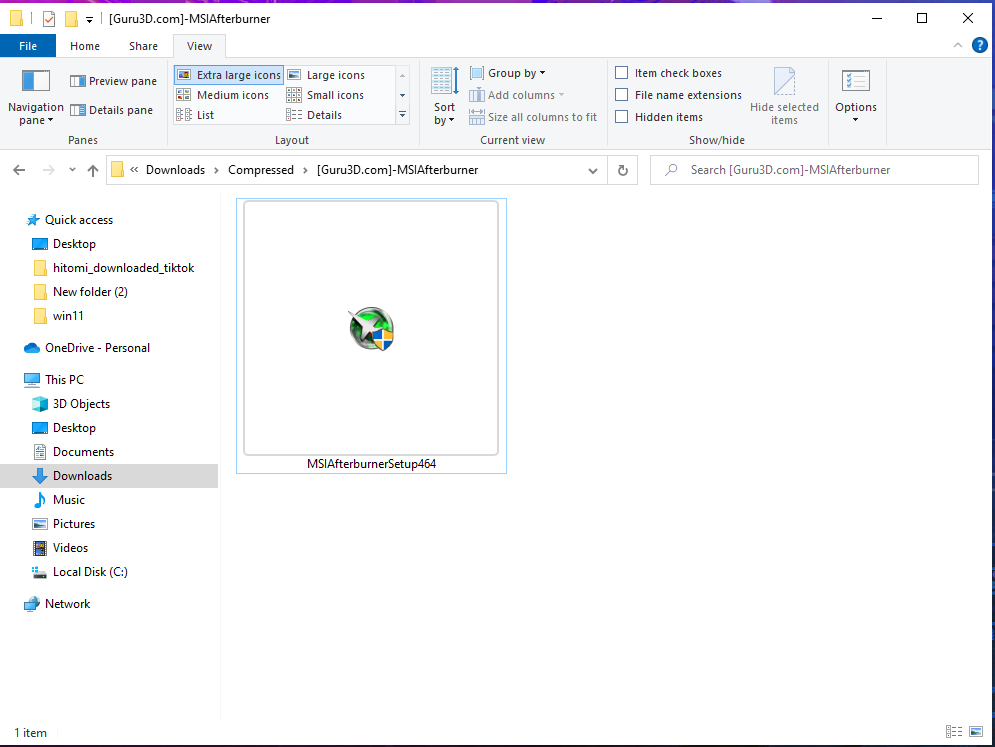
- Follow step install by click Ok, Next
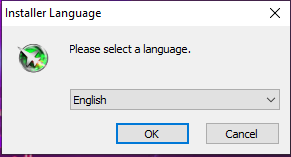
- Click Button Finish.

- After finished install MSI Afterburner than it will show dialog box.
- Click on Setting Properties (Red Circle in Picture)
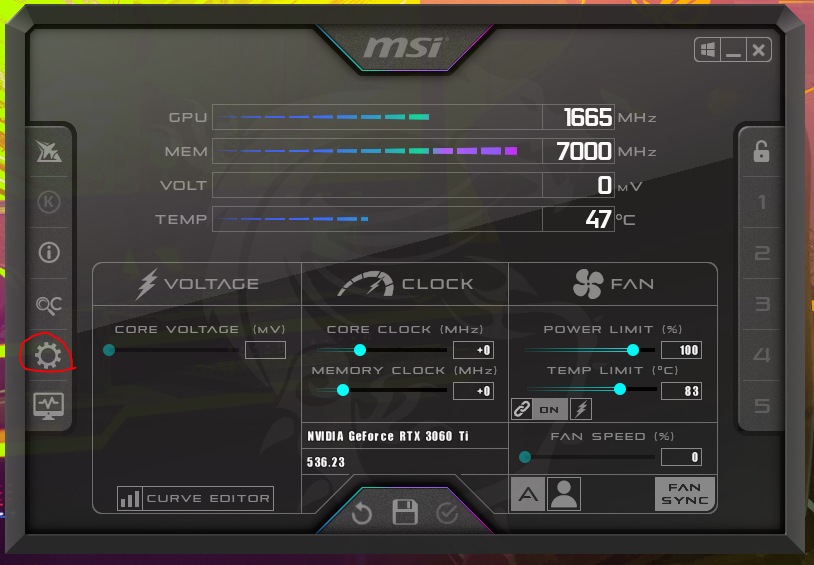
- Go to Monitoring
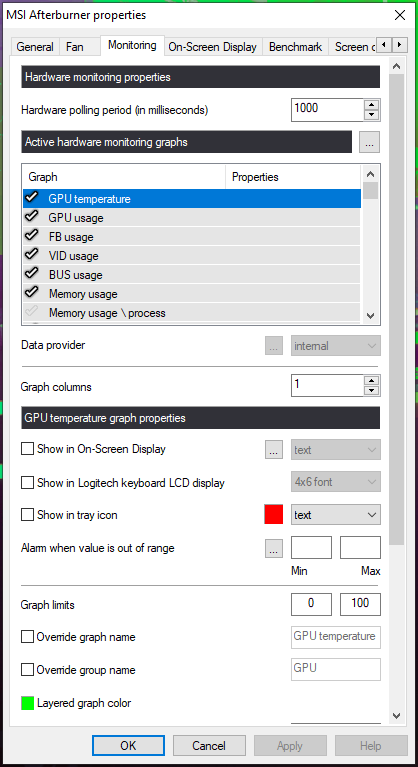
- GPU temperature (in OSD) -> Show in On-Screen Display
- GPU Usage (in OSD) -> Show in On-Screen Display
- CPU temperature (in OSD) -> Show in On-Screen Display
- CPU Usage (in OSD) -> Show in On-Screen Display
- Ram Usage (in OSD) -> Show in On-Screen Display
- Framerate (in OSD) -> Show in On-Screen Display
Than click Button OK.
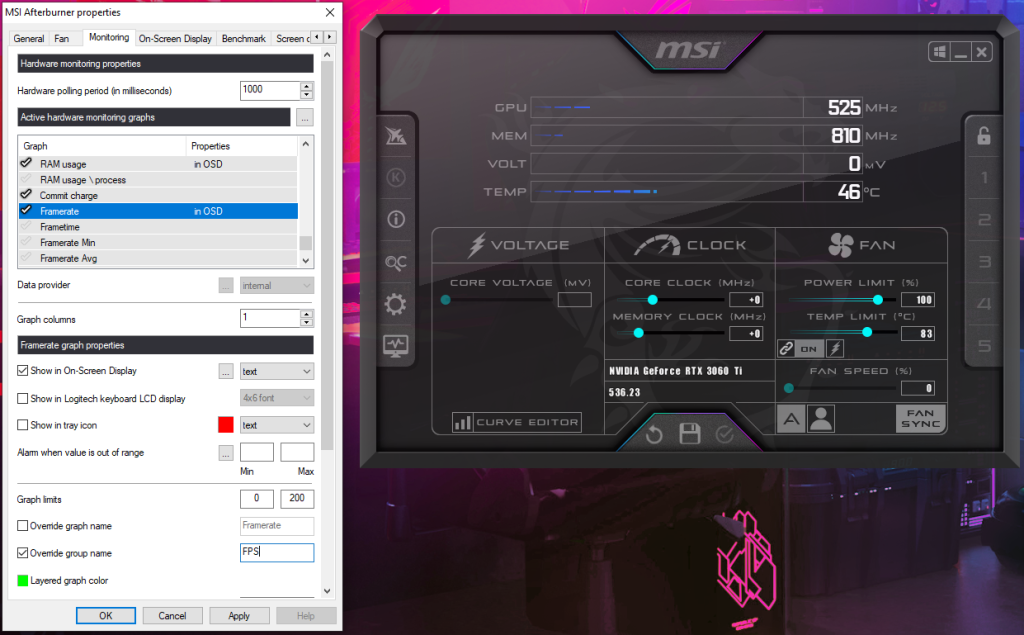 HOw
HOw